Visual marketing sounds like one of those annoying buzzwords in the marketing world, but the truth is, it works. Visual marketing is simply the strategy of using visual aids to communicate your brand’s particular story using design elements, graphics and branding that makes your marketing more authoritative and memorable to your audience. One of the Shakr team’s favourite tool to use for effective visual marketing is Canva.
Canva is perfect to use when creating awesome visual content that tells a story. We use it for blog infographics and creating graphics for social media. Despite having an intuitive, fast and easy UI, Canva is packing some serious power under the hood. In fact, it’s one of the best tools to use when you want to spice up your Shakr videos.
1. Frame and edit your images
Canva is really handy when it comes to editing your photos. You could use bulky software like Photoshop but I find that Canva usually gets the job done in half the time. If you don’t need any serious photo manipulating, which Photoshop is the go-to software for, Canva usually does the job. Use Canva to crop your photos, put them on a an awesome grid layout or create cool frames around your photos. Always be sure to use a design language that’s consistent with your brand image.
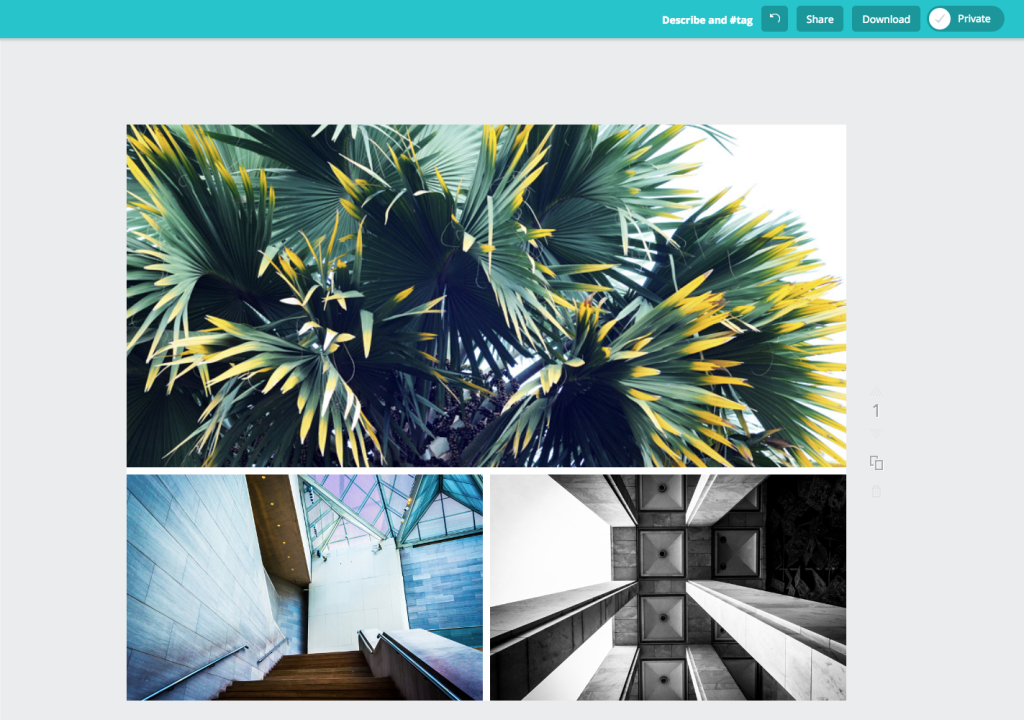
2. Add your own text
Often the Shakr video templates come with sample text that you can easily customize to suit your need, but sometimes you might want to have a little bit more control of what you want to communicate and that’s where Canva does a great job. Use custom dimensions that fits your image, upload your image to Canva and add some text or use one of their many ready-made text designs or stickers. You can add product names, event and sale information or product prices.
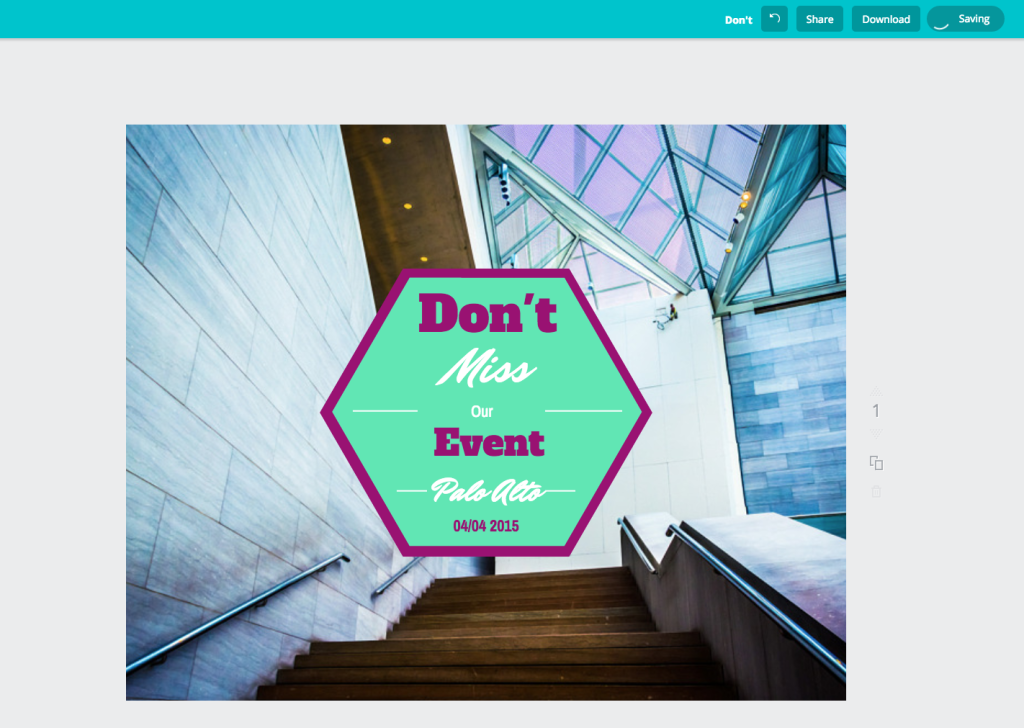
3. Brand your images
Since you’ve got your audience’s attention, use this time to display your brand logo when appropriate. Again create a custom size in Canva that is of the same dimensions as your image, then add a .png file with your logo. I suggest putting it in one of the corners of the image so it’s present but still unobtrusive of the image.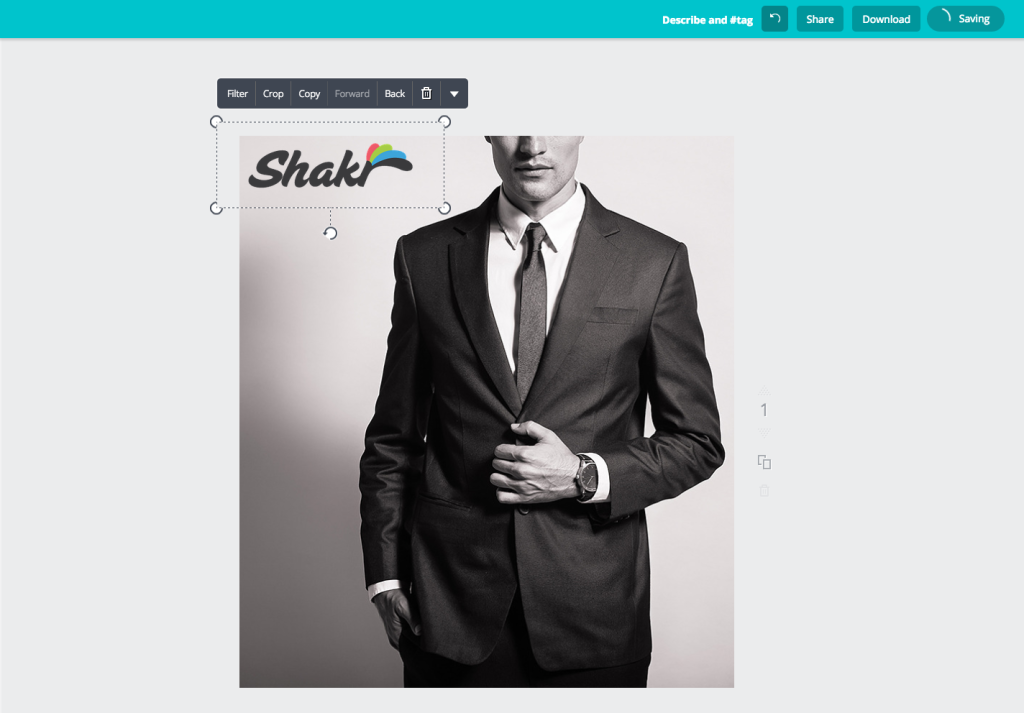
4. Use filters and effects
Shakr designers pride themselves on the cool effects they create for our templates and usually a bland looking image will be rocking after going through the Shakr rendering machine™, but sometimes you’ll have a neutral template but you still want to add some zing to your images. Use one of Canva’s more powerful features (Adobe should watch their back) like the photo filter feature. Canva has a ton of cool filters and you can even do advanced (but simple) stuff like changing the brightness, contrast, saturation, tint, blur, X-Process and vignette. You have total control over how your image look. Get creative!
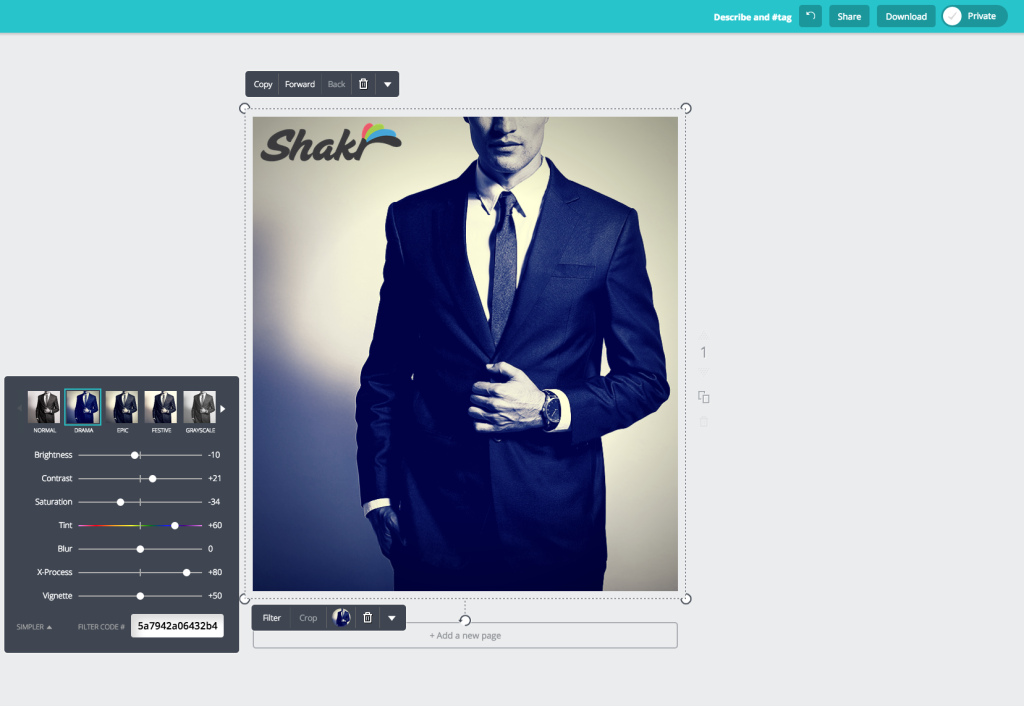
5. Add your CTAs
Something we often talk about as marketers is call-to-actions, and the importance of them. And there’s no reason why you shouldn’t use a CTA in your videos as well. As I explained earlier in this post, the Shakr video templates often come with customizable text throughout the videos and in the end, just because we know that you want to use CTAs, but sometimes you might find a template that has a CTA format that doesn’t suit you. If that’s the case Canva is a great tool to use to add that final touch to your video and creating a strong call to action or message. Do you use Canva to spicy up your images? Tell us how in the comment section.
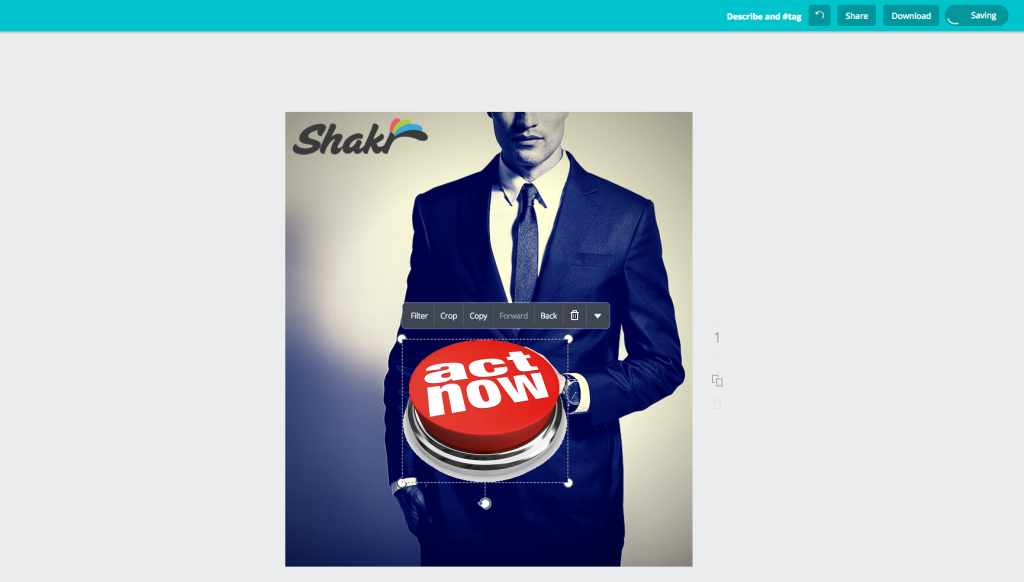
Want free upgradeable video templates every week? Subscribe to our mailing list for free upgradeable video templates and blog post updates:


