This is part 2 in our series about how to get your Shakr produced video working for you by setting them up as video ads. If you want to read the other guides I have written previously, you can check them out here:
Part One – Set Up Your First Facebook Video Ad Campaign
Part Three – Set Up Your First Twitter Video Ad Campaign
In my last post, I guided you through the process of how to set up your first Facebook video ad. Now, it is time to tackle YouTube ads, the old king of video. Despite Facebook’s emergance as the leader in the video advertising sphere, YouTube is still a major player with billions of views each day, so ignore it at your peril. Setting up your first video ad on YouTube is a bit more complicated than that of Facebook, so it can be a bit intimidating if you’ve never set up and AdWords campaign before but if you follow this guide, you’ll be up and running in a jiffy. This is how to set up your first YouTube video ad campaign
1. Get Yourself a YouTube Channel
Before you do anything, you will need a YouTube channel. While I think at this point you already have a YouTube channel up and running, if you don’t have one, you can refer to this handy guide from Google.
2. Set Up a Google Adwords Account
You manage all your ad campaigns within the Google network through AdWords, and this is where you start when you want to publish your video ad on YouTube. You can join Adwords by clicking here..
3. Create a New Campaign
Click on “Create your first campaign”. First, select ‘Online Video’. This will take you to a different page. Here you set your budget on a per-day basis. Later in the process you set the campaign dates so if you want to spend $100 over a 10-day period, set the daily budget to $10. Simples.
Then it’s time to choose a delivery method: “Standard” delivers the ad evenly over the course of the day, and “Accelerated” delivers the ad as fast as possible, and runs until your budget is spent.
After that, you can select which network you want your ad to appear on. “YouTube Search” displays your video on the search results of relevant keywords, “YouTube Videos” places it right before another video starts (so-called “pre-roll”), and “Google Display Network” places your video ad on other websites partnering with Google’s ad platform.
Lastly, it’s time to choose the locations you want your ad to appeared in, and the languages of the users you are targeting.
4. Set Up The Ad
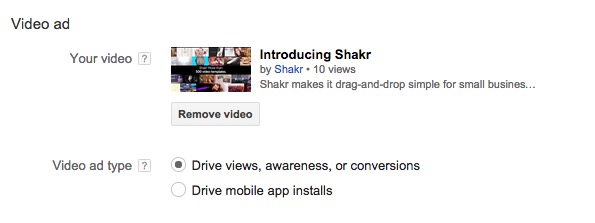 Paste in the URL of the YouTube video you want to advertise (you have to upload the video to your channel). After that, select the video ad type. Select “Drive mobile app installs” if you are advertising a mobile app, or “Drive views, awareness, or conversions” for any other objectives.
Paste in the URL of the YouTube video you want to advertise (you have to upload the video to your channel). After that, select the video ad type. Select “Drive mobile app installs” if you are advertising a mobile app, or “Drive views, awareness, or conversions” for any other objectives.
After that, you need to add some parameters in regards to how your ad’s CTA (link) and design will look. The settings in “In-stream” decides how the link to you website will look. Set your website address as the Display URL (the URL that is displayed on the ad) and set the “real” website address in the Destination URL field.
You can also upload your own image for the ad banner on “Companion banner”, or simply choose from the options YouTube gives you.
In “In-display” you can set the ad copy that will be shown in YouTube search results, related videos, overlay, or partner websites which use Google’s ad platform.
You can also select which type of device your ad will appear on, improving your potential ad targeting. For example, you can also set how much percentage of your ad budget should go to mobile via the “Mobile bid adjust” setting. Depending on your objective, you might want to increase or decrease this number. For example, if you are a mobile app developer, increasing the mobile bid to 100% might make sense whereas if you’re selling desktop software, decreasing by 100% might be your best option.
5. Advanced settings
You can set the start date and end date, and you can also decide exactly when the ad will be shown. The start and end dates are the dates that govern the budget of your campaign as we discussed earlier in the post.
Then it’s time to decide on ad rotation, in which you can optimize your ad to provide more views or conversions (clicks to your website), or rotate evenly to get a balanced setting. Lastly you can and fine-tune how many times the ad is being shown to each unique user, thus having potential to reach more audience by limiting how many time a particular audience sees your ad.
Conclusion
Now, you have your own YouTube ad! The AdWord interface isn’t very pleasing on the eye so it can be a bit intimidating to start, but I hope this guide has help you understand the process. Again, you can experiment with various settings in Adwords to see which fits you best and what works for your business. Want to learn how to set up a facebook video ad? Check out this post!
Wait, what about making the actual video? Well, look no further, we have tons of high-quality video ad templates. Announce your latest sale, a new product or service, or brand. Make your first video on www.shakr.com, it’s free to make and you only pay to upgrade if you’re happy with the result and want to run is as a YouTube video ad (or any other site).
Did you enjoy this article? If you did, you can also check out my other guides which describe how to make video ads for other platforms, such as Facebook and Twitter!
Part One – Set Up Your First Facebook Video Ad Campaign
Part Three – Set Up Your First Twitter Video Ad Campaign

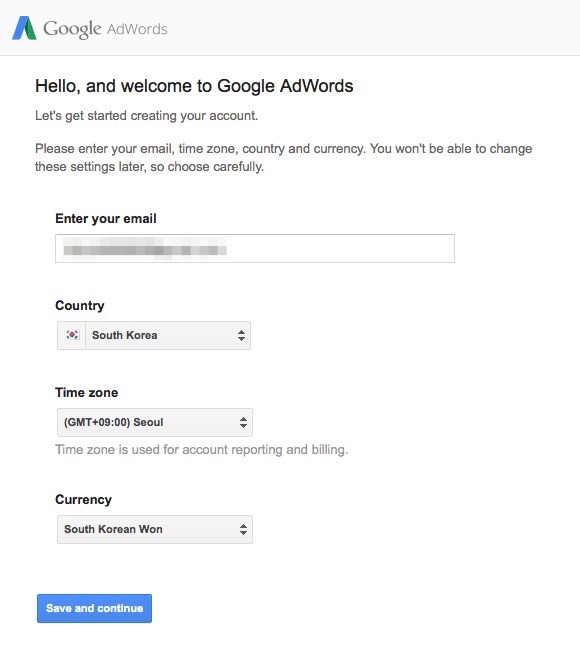
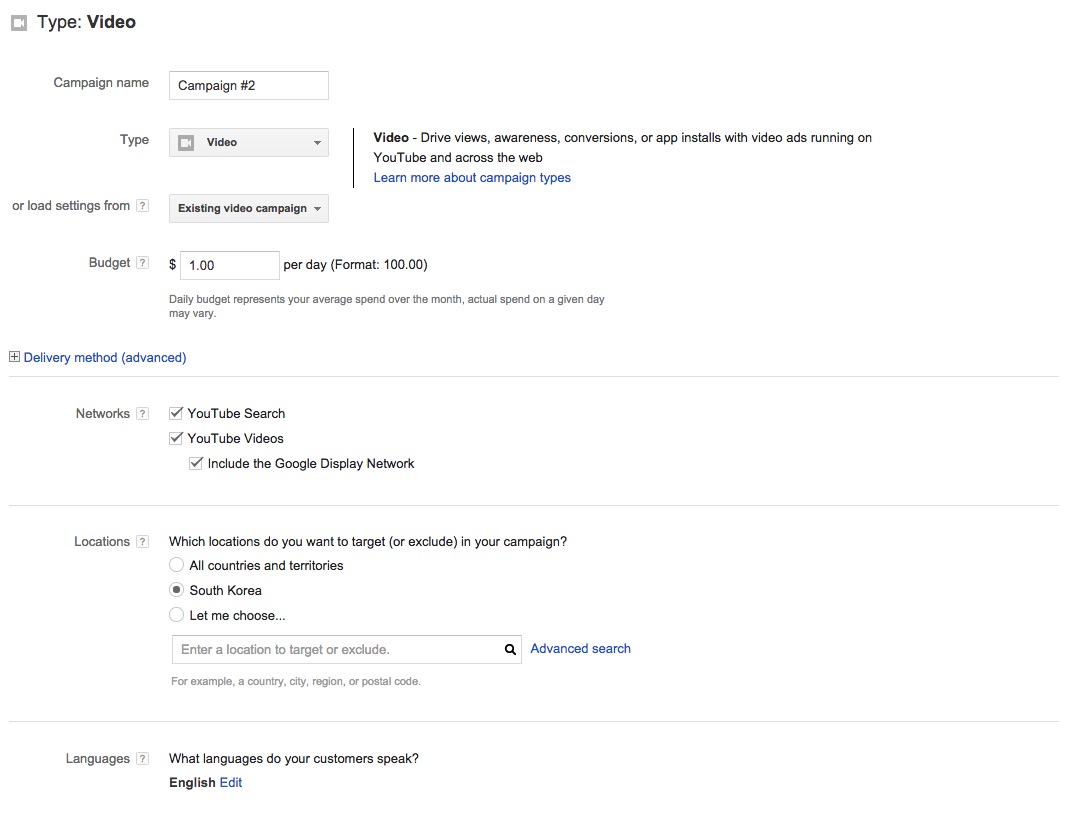
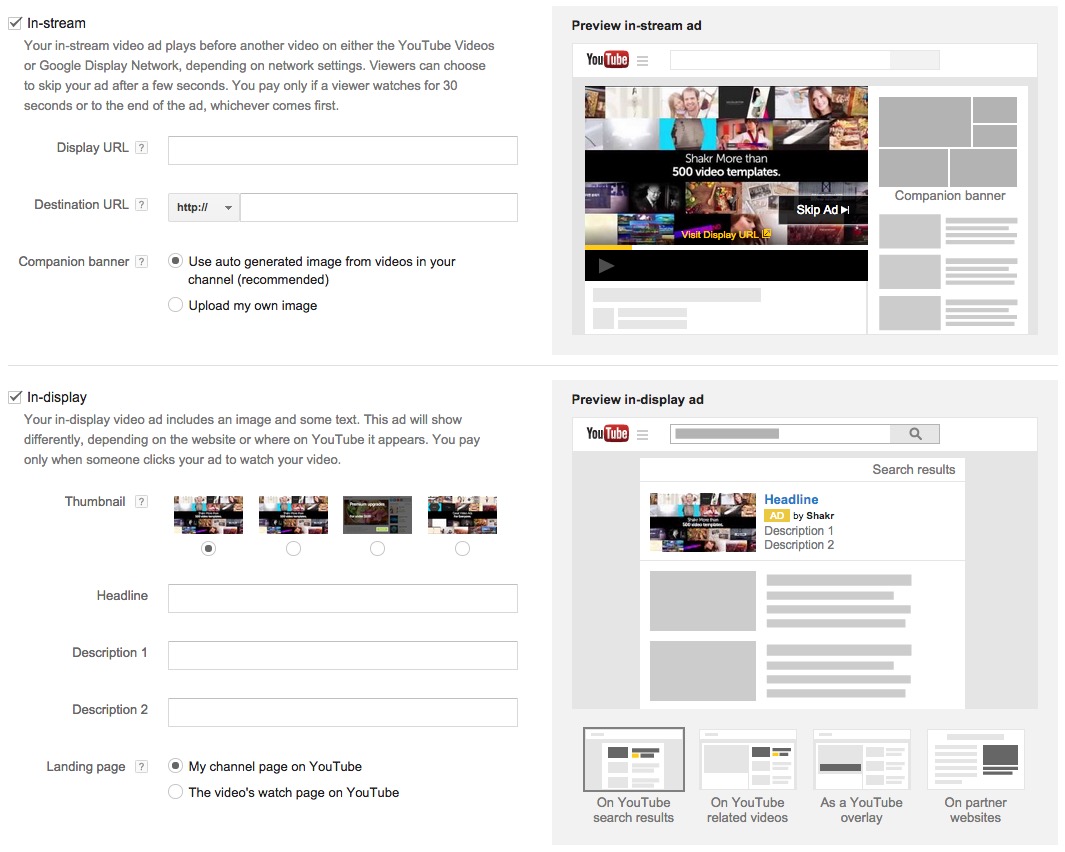
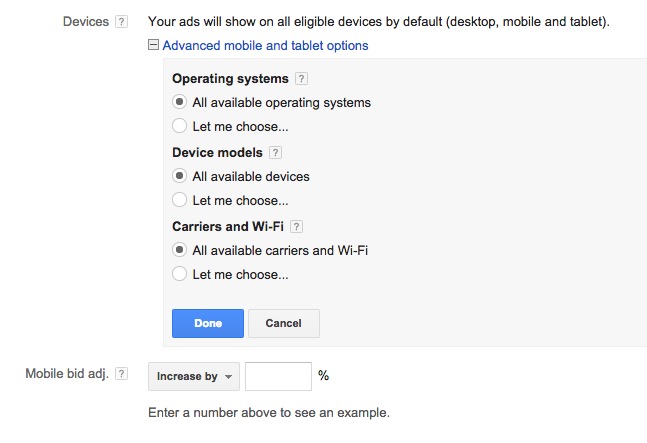
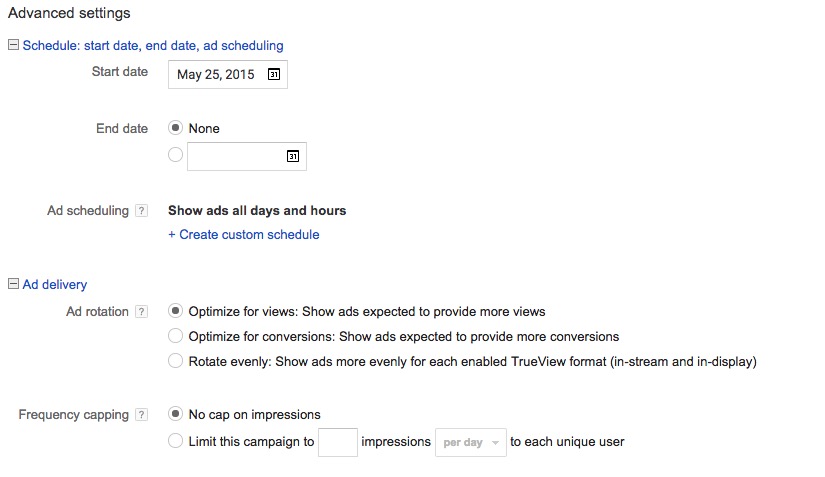


3 comments On How To Set Up Your First YouTube Video Ad Campaign
Pingback: How To Set Up Twitter Video Ads ()
Pingback: Facebook Video Ad Strengths - Why Video Ads Are So Powerful On Facebook - Shakr Blog ()
Pingback: How To Set Up Facebook Video Ads - Shakr Blog ()
Comments are closed.