One of the biggest advantages of having a Shopify store is that the ecommerce platform really does make everything so easy for you. You can integrate with different CRMs, account softwares, payment gateways, and more.
Part of that “more” is full social media integration, which I’ve found to be particularly beneficial when it comes to Instagram. The benefits are exceptional, making it easier to sell in more places, giving your customers a true omni-channel experience.
In this post, we’ll take you step-by-step through a tutorial showing you exactly how you can have a full Shopify and Instagram integration.
What Are My Shopify and Instagram Integration Options?
A Shopify and Instagram integration will allow you to sell more effectively both on your Instagram account and your Shopify account. This increases the selling power and potential of both platforms and helps you reach more customers where they’re most active.
And here’s the best part: the Shopify and Instagram integration options are all free through Shopify, and some of them (particularly the Shoppable Instagram) offer features that aren’t available to all non-Shopify users yet, giving you a huge and distinct edge.
You need to manually set up your Shopify store in order to activate and organize each individual integration option, though you don’t have to use each option if you don’t want. The current options available for Instagram and Shopify integrations include:
- Shoppable Instagrams, which allow you to sell directly from your post’s images in a format native to Instagram
- Instagram Galleries for your site, which allow you to capitalize on user-generated content and build social proof to drive sales
- Placing Instagram Follow buttons on your site to increase social followers, giving you a new way to market to interested customers
- Installing the tracking pixel on Shopify to run retargeting campaigns on Instagram for your products and services
We’re going to take you through each option, so let’s get started.
1. Setting Up Your Shoppable Instagram
Shopify’s Shoppable Instagram integration allows you to tag products in images, and sell them directly through Instagram.
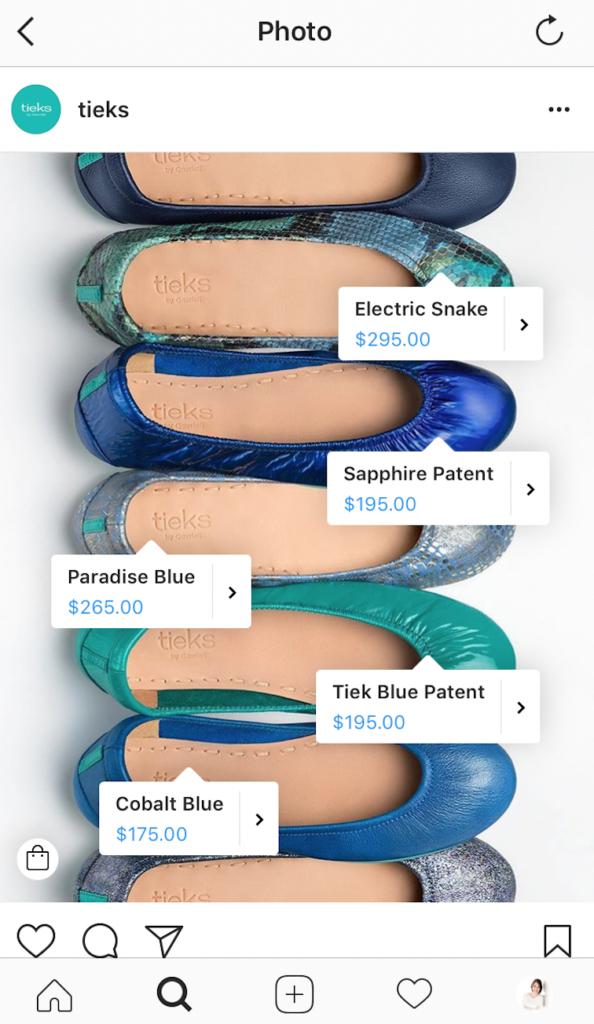
Download the Instagram plugin here. You’ll be asked to confirm the installation.
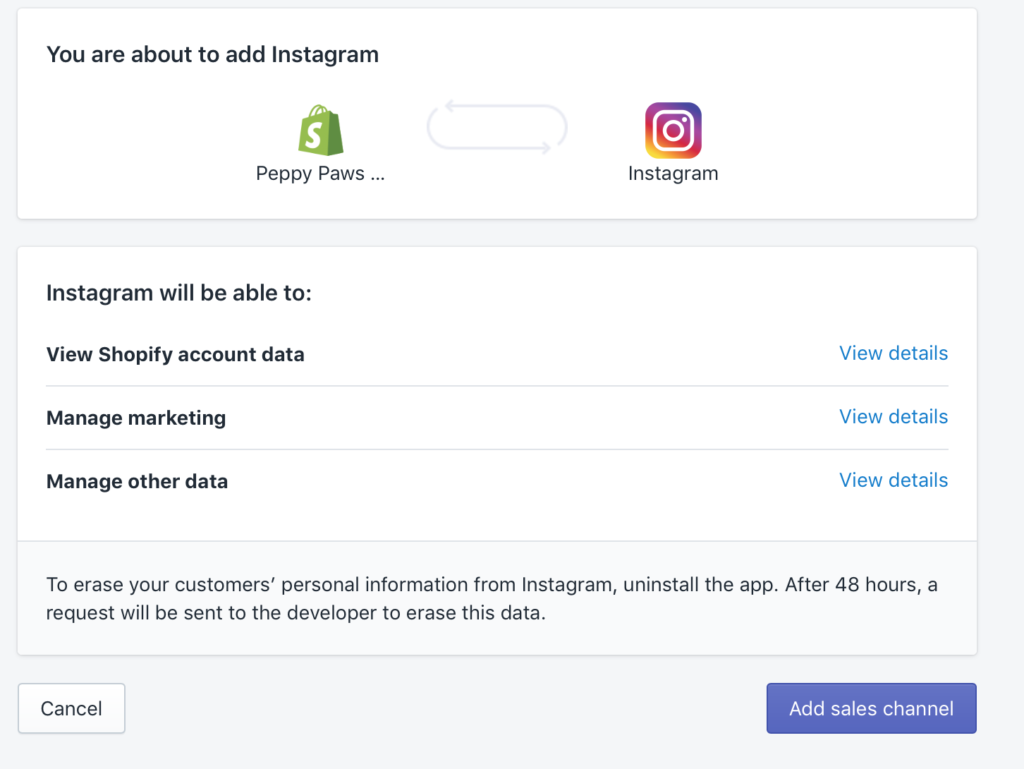
Next, you’ll see that you need to Add Facebook in order to install Instagram product tagging. This is because you need to have a Facebook Shop up and running. You can see how to do this here.
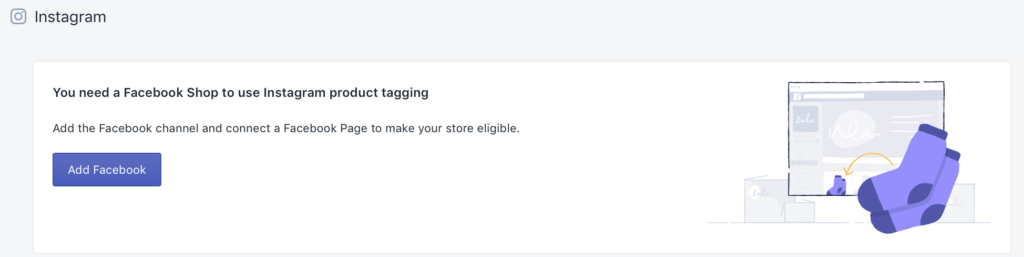
After you connect your Instagram and your Facebook Store, Instagram will want to approve your Facebook Shop, too. It can take a few days to get approval from both platforms.
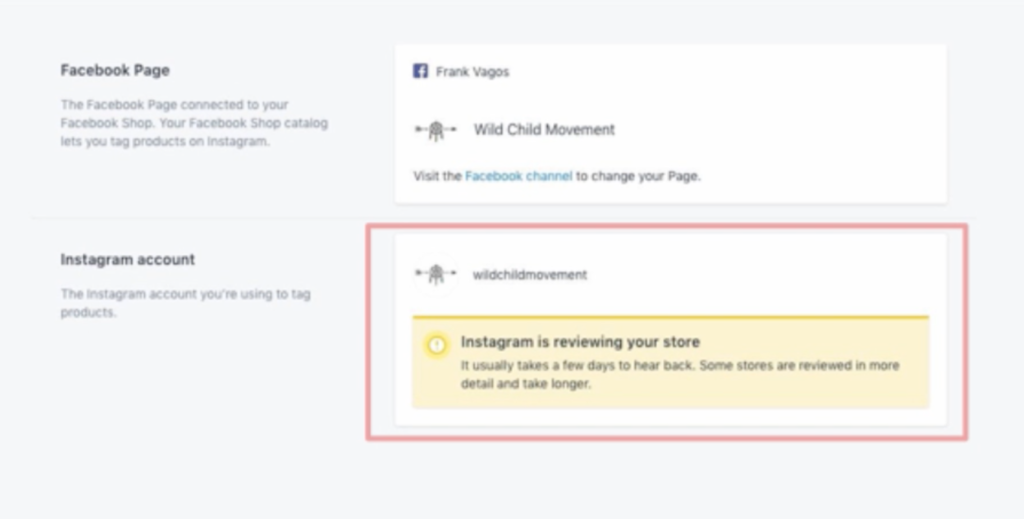
Once everything is up and running, you’ll see the ability to enable Shopping in your Instagram settings.
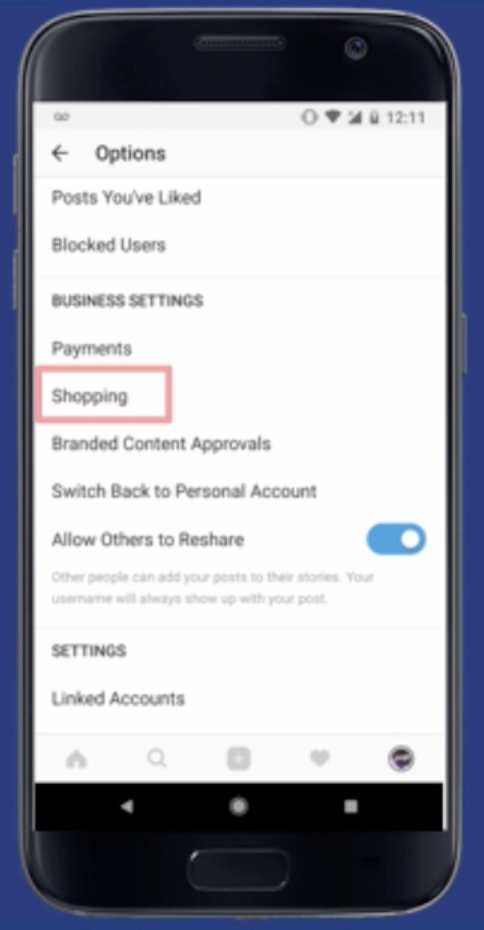
Once you do this, you’ll be able to tag products in your individual posts.
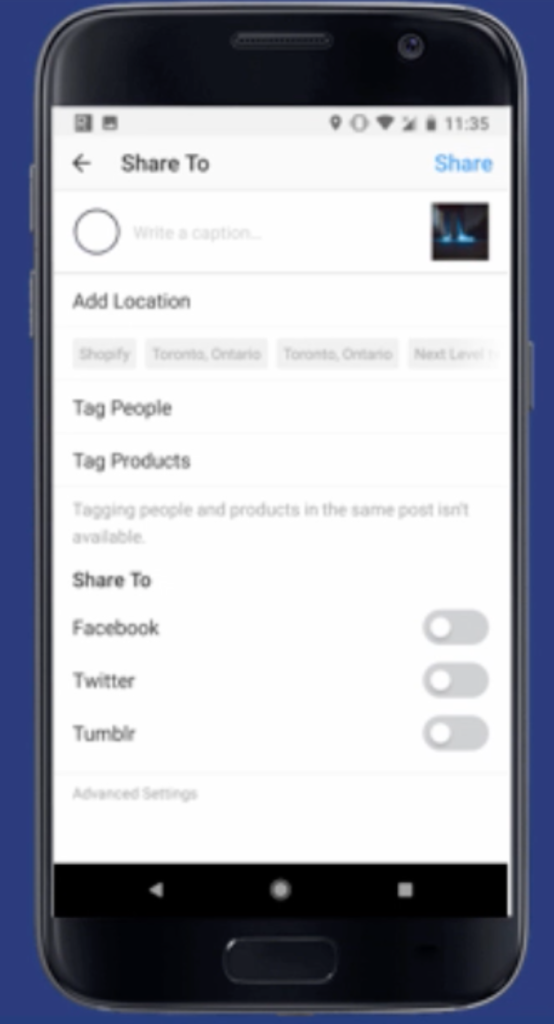
2. Displaying Your Instagram Gallery on Your Site
Having an Instagram gallery on your site is a big advantage. It shows that your brand is up and running, and it helps build a relationship with users who aren’t familiar with you yet. It can also sometimes send users to your Instagram profile, where they’ll see UGC and social proof.
There are a lot of plugins out there that can help with this, but a good one to start looking at is Instafeed. It’s a free app, and it’s easy to use. It lets you choose the size and number of photos you want to share on your Shopify store.
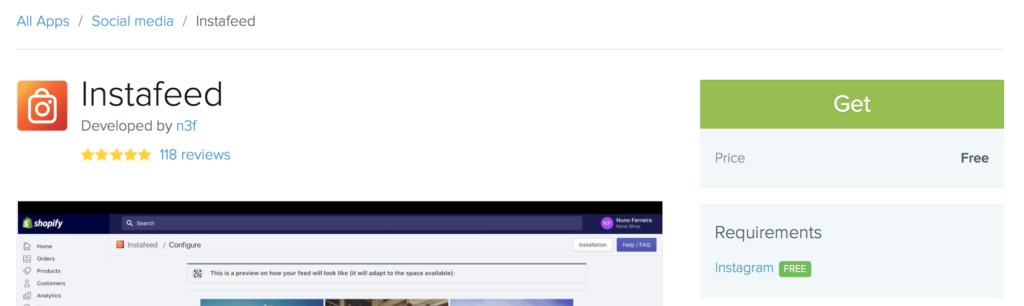
After you’ve chosen to “get” the app, you’ll be asked to confirm the installation.
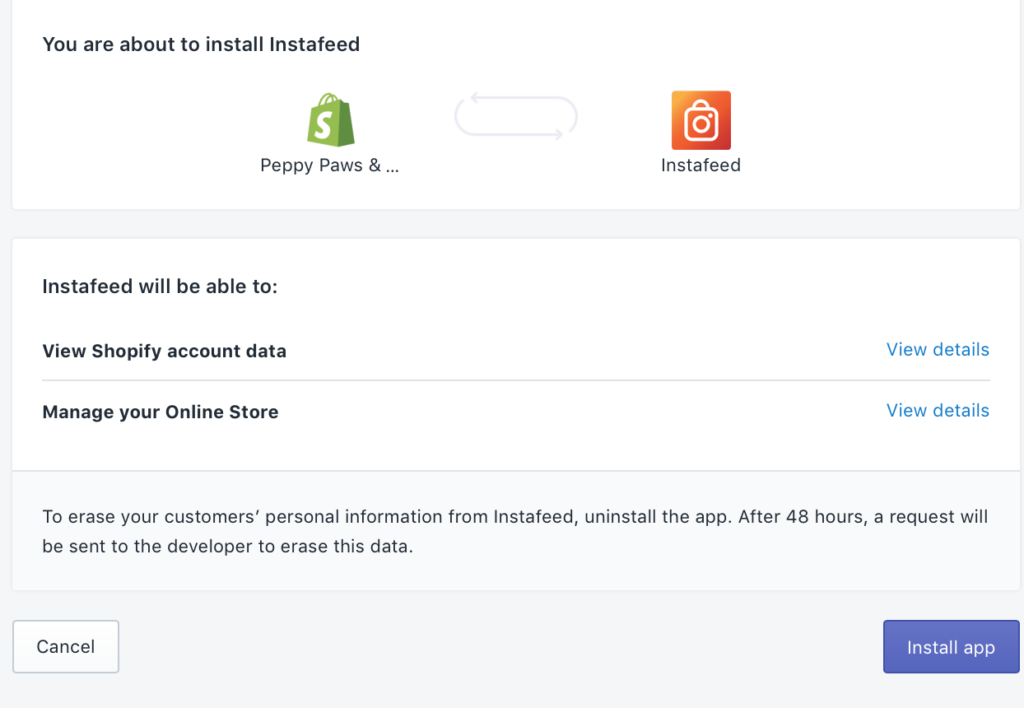
After you do this, you’ll be asked to customize your feed and sync it up with your Instagram profile. You’ll also be given a code to embed on your store, giving you the ability to determine where the feed is placed.
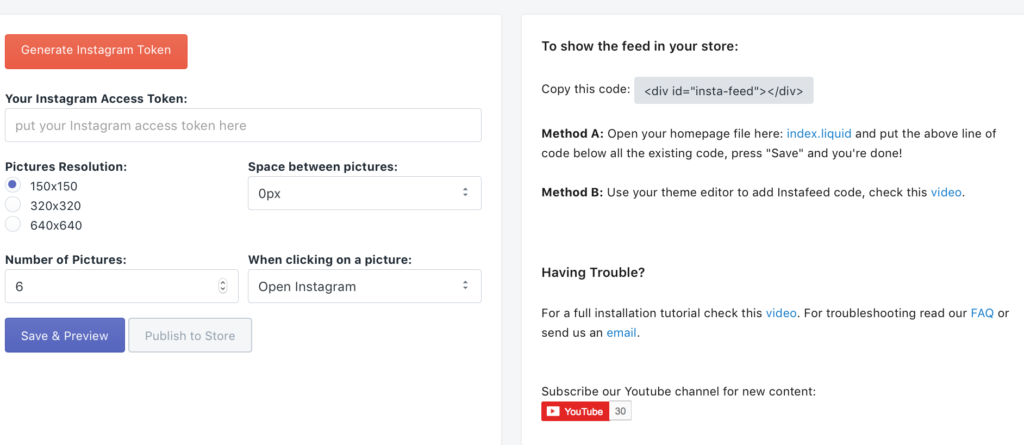
3. Placing Instagram Profile Buttons on Your Site
The third step for a full Instagram and Shopify integration is our simplest one yet, and just involves using a plugin to add profile buttons and links on your site. If you ever pay attention to the layout of most websites, you’ll see those small social icons towards one of the corners of each page that sends you to the brand’s Instagram, Facebook, and Pinterest.
All it takes to add these profile links to your Shopify store is a single app, which is easy to install. I like Social Media Icons, because it’s free, but there are other paid versions that work well, too.
Whichever plugin you choose, select “Get” from the app store.
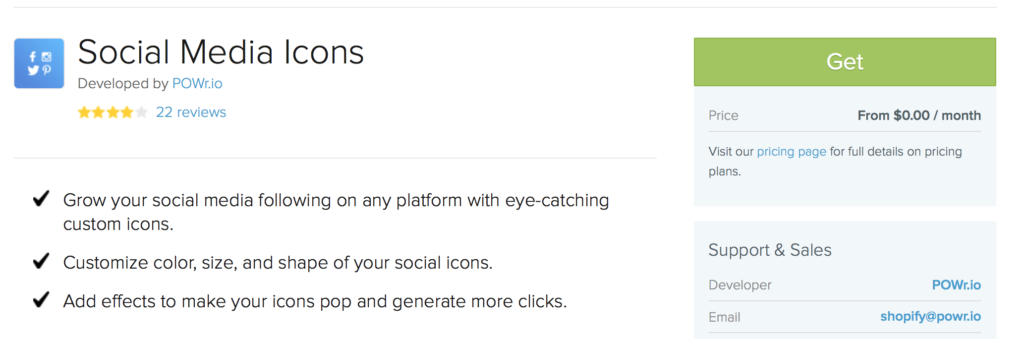
You’ll be asked if you want to install the app. Say yes.
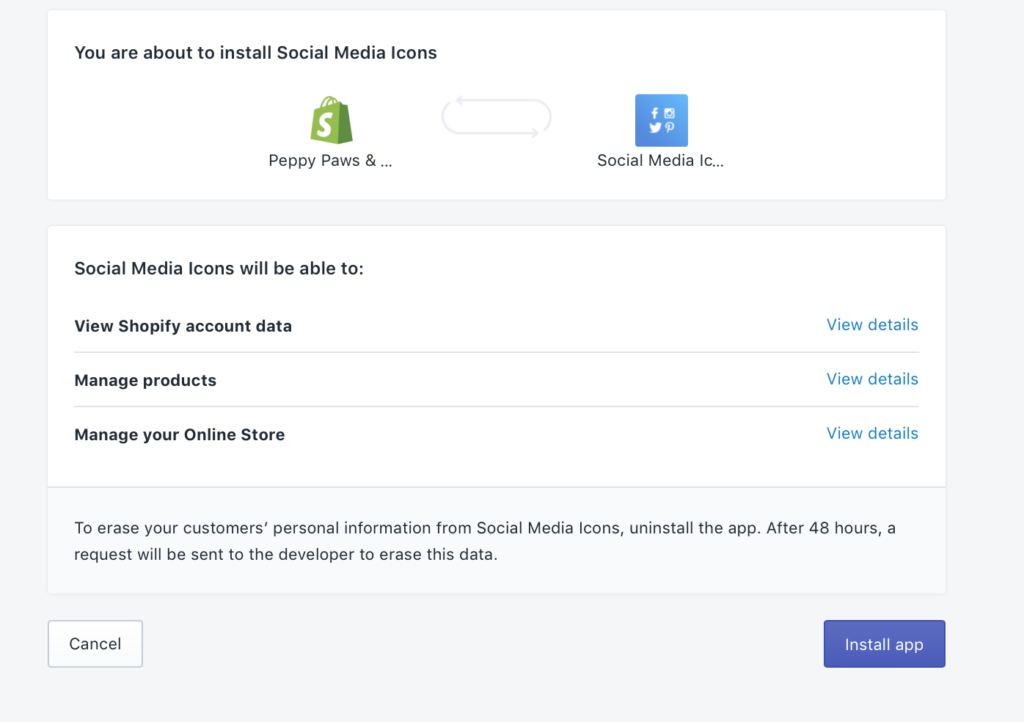
Once you install the app, you’ll see an editor that lets you quickly add the URLs to your social profiles. Go ahead and add them all. Once you do this, you’re done!
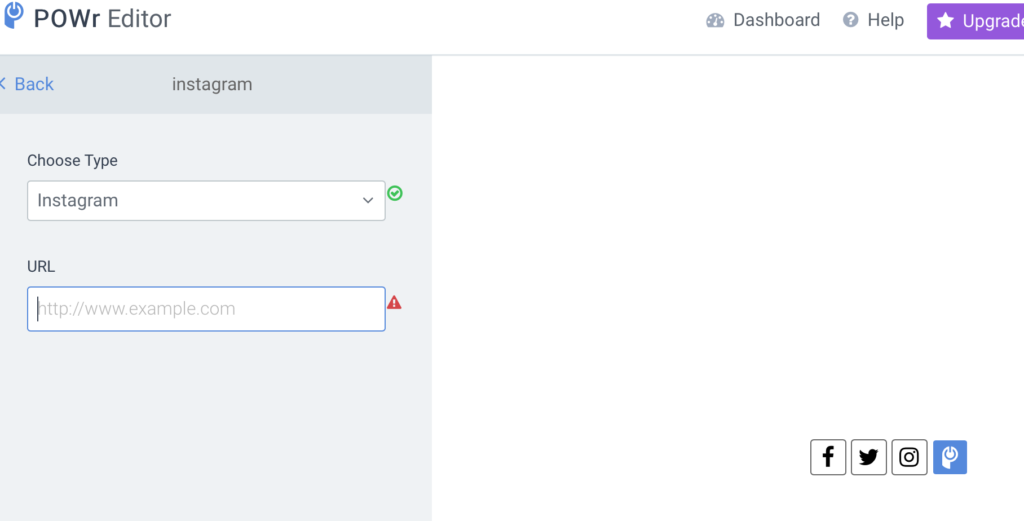
4. Installing the Tracking Pixel to Run Campaigns
If you’re about out of steam, don’t worry– this is another super simple integration that will just take two minutes and be so worth it.
Technically, you need to get Facebook’s tracking pixel and install it on your Shopify store so that you can track activity there and retarget based on website activity. Sure, these ads will be shown on Facebook if you want; they can also be used to run ad campaigns (including Stories Ads) on Instagram.
First, navigate to your Ads Manager on Facebook or your Business Manager, and locate the Pixels tab.
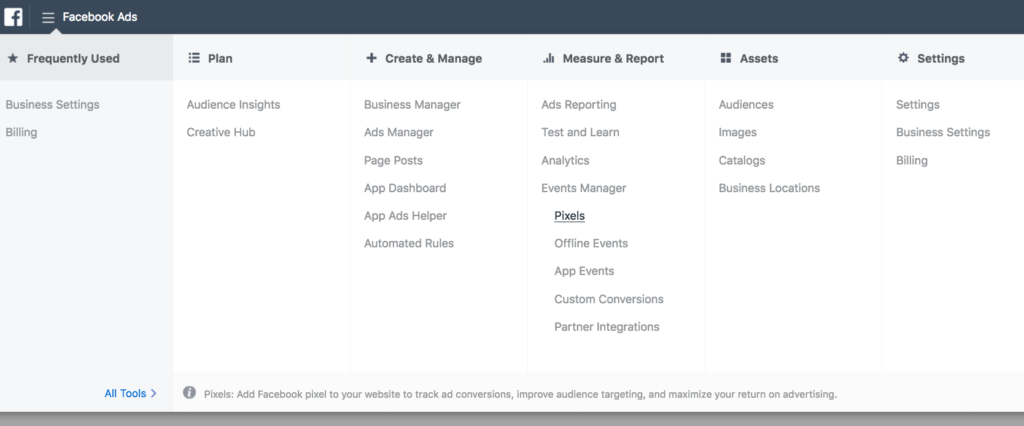
Find the pixel that you want to use, and copy it’s pixel ID number; you don’t even need the code. If you haven’t created a pixel yet, you can see how to do this here.
Next, head to Shopify, and find “Online Store,” and then “Preferences.” You’ll see the option to enter in your pixel ID number.
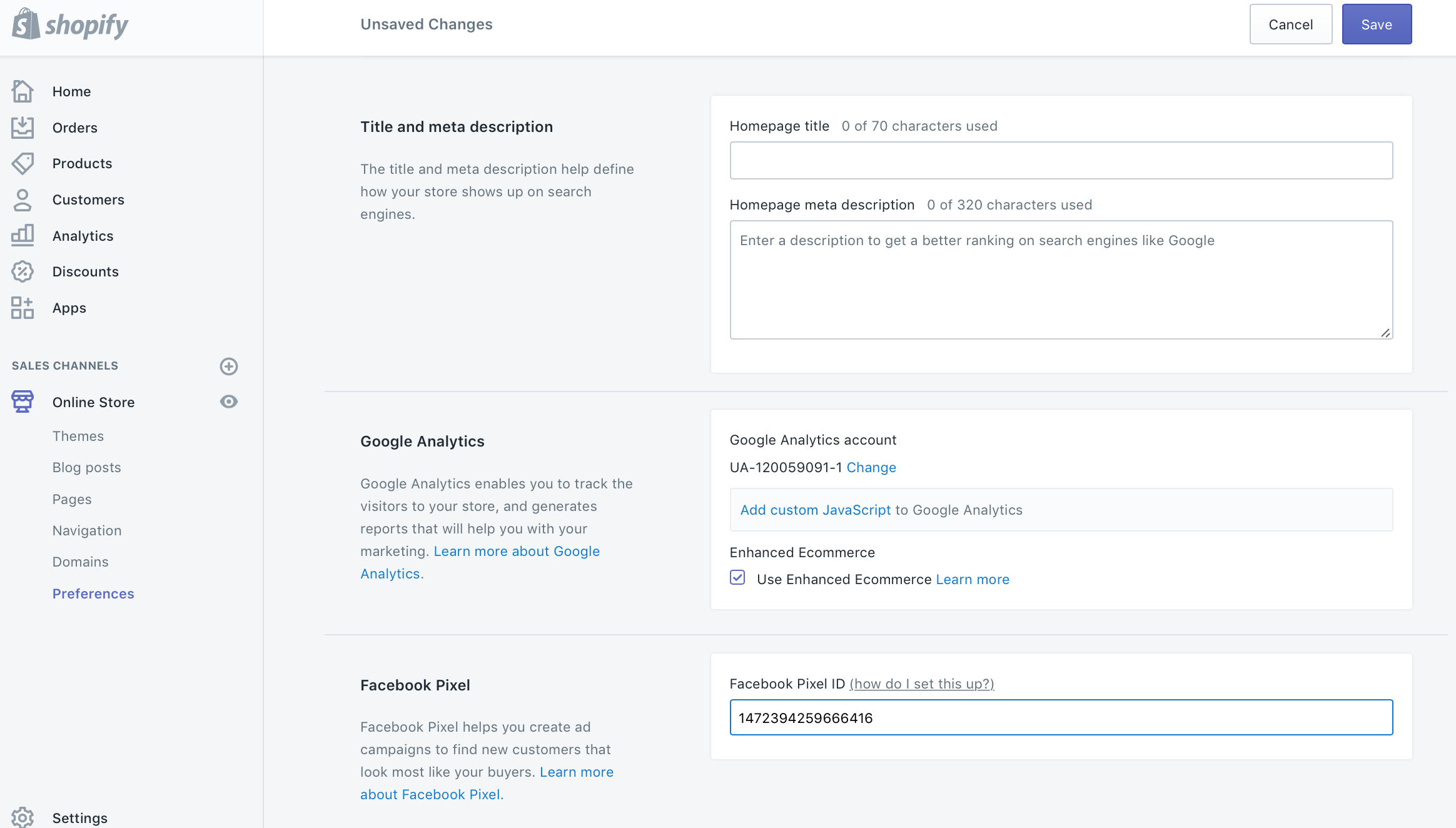
Once you do, hit save, and that’s it– your pixel has been installed on your Shopify store. You’ll be able to start creating retargeting campaigns and showing users ads on Instagram based on their recent site activity.
Final Thoughts
An Instagram-Shopify integration will only benefit your ecommerce store, no matter which options you choose to utilize. And, thanks to Shopify’s exceptional ease of use, each integration can be set up quickly and can yield long-term benefits.
What do you think? Do you have a Shopify and Instagram integration set up for your ecommerce store? How is your Shopify store optimized to get more sales through Instagram? Share your thoughts, knowledge, and questions in the comments below!



2 comments On The Step by Step Guide to a Full Shopify and Instagram Integration
Pingback: The Step by Step Guide to a Full Shopify and Instagram Integration – Next Level Digital Marketing ()
Pingback: The Step by Step Guide to a Full Shopify and Instagram Integration – Just Internet Marketing ()
Comments are closed.